撰寫動態數據圖表
我們試著使用 Svg 模式繪製一個包含柱狀圖和折線圖的動態數據變化圖表。它在瀏覽器端運作 這裡。
- 首先,像之前的情況一樣匯入圖表依賴項。
條形圖需要匯入 BarChart,使用的其餘元件包括 ToolboxComponent、ToolboxComponent、TooltipComponent、LegendComponent、DataZoomComponent。
import { BarChart } from 'echarts/charts';
import {
ToolboxComponent,
LegendComponent,
TooltipComponent,
DataZoomComponent,
} from 'echarts/components';
import { SVGRenderer, SvgChart } from '@wuba/react-native-echarts';
如果您不確定要匯入哪些元件,如果您遇到錯誤報告,可以參考此處。
- 使用 echarts.use 註冊渲染器和圖表。
echarts.use([
SVGRenderer,
BarChart,
ToolboxComponent,
TooltipComponent,
LegendComponent,
DataZoomComponent,
]);
- 為 SvgChart 建立一個 ref。
export default function App() {
const svgRef = useRef<any>(null);
return <SvgChart ref={svgRef} />;
}
- 寫入選項和數據切換功能。
const categories = (function () {
let now = new Date();
let res = [];
let len = 10;
while (len--) {
res.unshift(now.toLocaleTimeString().replace(/^\D*/, ''));
now = new Date(+now - 2000);
}
return res;
})();
const categories2 = (function () {
let res = [];
let len = 10;
while (len--) {
res.push(10 - len - 1);
}
return res;
})();
const data = (function () {
let res = [];
let len = 10;
while (len--) {
res.push(Math.round(Math.random() * 1000));
}
return res;
})();
const data2 = (function () {
let res = [];
let len = 0;
while (len < 10) {
res.push(+(Math.random() * 10 + 5).toFixed(1));
len++;
}
return res;
})();
const option = {
tooltip: {
trigger: 'axis',
axisPointer: {
type: 'cross',
label: {
backgroundColor: '#283b56',
},
},
},
legend: {},
toolbox: {
show: true,
feature: {
dataView: { show: false, readOnly: false },
restore: {},
},
},
dataZoom: {
show: false,
start: 0,
end: 100,
},
xAxis: [
{
type: 'category',
boundaryGap: true,
data: categories,
},
{
type: 'category',
boundaryGap: true,
data: categories2,
},
],
yAxis: [
{
type: 'value',
scale: true,
name: 'Price',
max: 30,
min: 0,
boundaryGap: [0.2, 0.2],
},
{
type: 'value',
scale: true,
name: 'Order',
max: 1200,
min: 0,
boundaryGap: [0.2, 0.2],
},
],
series: [
{
name: 'Dynamic Bar',
type: 'bar',
xAxisIndex: 1,
yAxisIndex: 1,
data: data,
},
{
name: 'Dynamic Line',
type: 'line',
data: data2,
},
],
};
- 創建一個圖表實例並設置選項。
let chart = echarts.init(svgRef.current, 'light', {
renderer: 'svg',
width: E_WIDTH,
height: E_HEIGHT,
});
chart.setOption(option);
- 實例創建後,定期更新數據,實現動畫。
let count = 11;
inter = setInterval(function () {
let axisData = new Date().toLocaleTimeString().replace(/^\D*/, '');
data.shift();
data.push(Math.round(Math.random() * 1000));
data2.shift();
data2.push(+(Math.random() * 10 + 5).toFixed(1));
categories.shift();
categories.push(axisData);
categories2.shift();
categories2.push(count++);
chart.setOption({
xAxis: [
{
data: categories,
},
{
data: categories2,
},
],
series: [
{
data: data,
},
{
data: data2,
},
],
});
}, 2100);
- 使用 useEffect 確保圖表只初始化一次。 當元件解除安裝時,不要忘記處理圖表並清除計時器。
useEffect(() => {
return () => {
chart?.dispose();
clearInterval(inter);
};
}, []);
就是這樣!這是代碼:
import { useRef, useEffect } from 'react';
import * as echarts from 'echarts/core';
import { Dimensions, StyleSheet, View } from 'react-native';
import { BarChart } from 'echarts/charts';
import {
ToolboxComponent,
LegendComponent,
TooltipComponent,
DataZoomComponent,
} from 'echarts/components';
import { SVGRenderer, SvgChart } from '@wuba/react-native-echarts';
echarts.use([
SVGRenderer,
BarChart,
ToolboxComponent,
TooltipComponent,
LegendComponent,
DataZoomComponent,
]);
const E_HEIGHT = 400;
const E_WIDTH = Dimensions.get('screen').width;
const categories = (function () {
let now = new Date();
let res = [];
let len = 10;
while (len--) {
res.unshift(now.toLocaleTimeString().replace(/^\D*/, ''));
now = new Date(+now - 2000);
}
return res;
})();
const categories2 = (function () {
let res = [];
let len = 10;
while (len--) {
res.push(10 - len - 1);
}
return res;
})();
const data = (function () {
let res = [];
let len = 10;
while (len--) {
res.push(Math.round(Math.random() * 1000));
}
return res;
})();
const data2 = (function () {
let res = [];
let len = 0;
while (len < 10) {
res.push(+(Math.random() * 10 + 5).toFixed(1));
len++;
}
return res;
})();
const option = {
tooltip: {
trigger: 'axis',
axisPointer: {
type: 'cross',
label: {
backgroundColor: '#283b56',
},
},
},
legend: {},
toolbox: {
show: true,
feature: {
dataView: { show: false, readOnly: false },
restore: {},
},
},
dataZoom: {
show: false,
start: 0,
end: 100,
},
xAxis: [
{
type: 'category',
boundaryGap: true,
data: categories,
},
{
type: 'category',
boundaryGap: true,
data: categories2,
},
],
yAxis: [
{
type: 'value',
scale: true,
name: 'Price',
max: 30,
min: 0,
boundaryGap: [0.2, 0.2],
},
{
type: 'value',
scale: true,
name: 'Order',
max: 1200,
min: 0,
boundaryGap: [0.2, 0.2],
},
],
series: [
{
name: 'Dynamic Bar',
type: 'bar',
xAxisIndex: 1,
yAxisIndex: 1,
data: data,
},
{
name: 'Dynamic Line',
type: 'line',
data: data2,
},
],
};
export default () => {
const svgRef = useRef(null);
useEffect(() => {
let chart;
let inter;
if (svgRef.current) {
chart = echarts.init(svgRef.current, 'light', {
renderer: 'svg',
width: E_WIDTH,
height: E_HEIGHT,
});
chart.setOption(option);
let count = 11;
inter = setInterval(function () {
let axisData = new Date().toLocaleTimeString().replace(/^\D*/, '');
data.shift();
data.push(Math.round(Math.random() * 1000));
data2.shift();
data2.push(+(Math.random() * 10 + 5).toFixed(1));
categories.shift();
categories.push(axisData);
categories2.shift();
categories2.push(count++);
chart.setOption({
xAxis: [
{
data: categories,
},
{
data: categories2,
},
],
series: [
{
data: data,
},
{
data: data2,
},
],
});
}, 2100);
}
return () => {
chart?.dispose();
clearInterval(inter);
};
}, []);
return (
<View style={styles.container}>
<SvgChart ref={svgRef} />
</View>
);
};
const styles = StyleSheet.create({
container: {
flex: 1,
alignItems: 'center',
justifyContent: 'center',
},
});
您應該看到以下螢幕:
| iOS | Android |
|---|---|
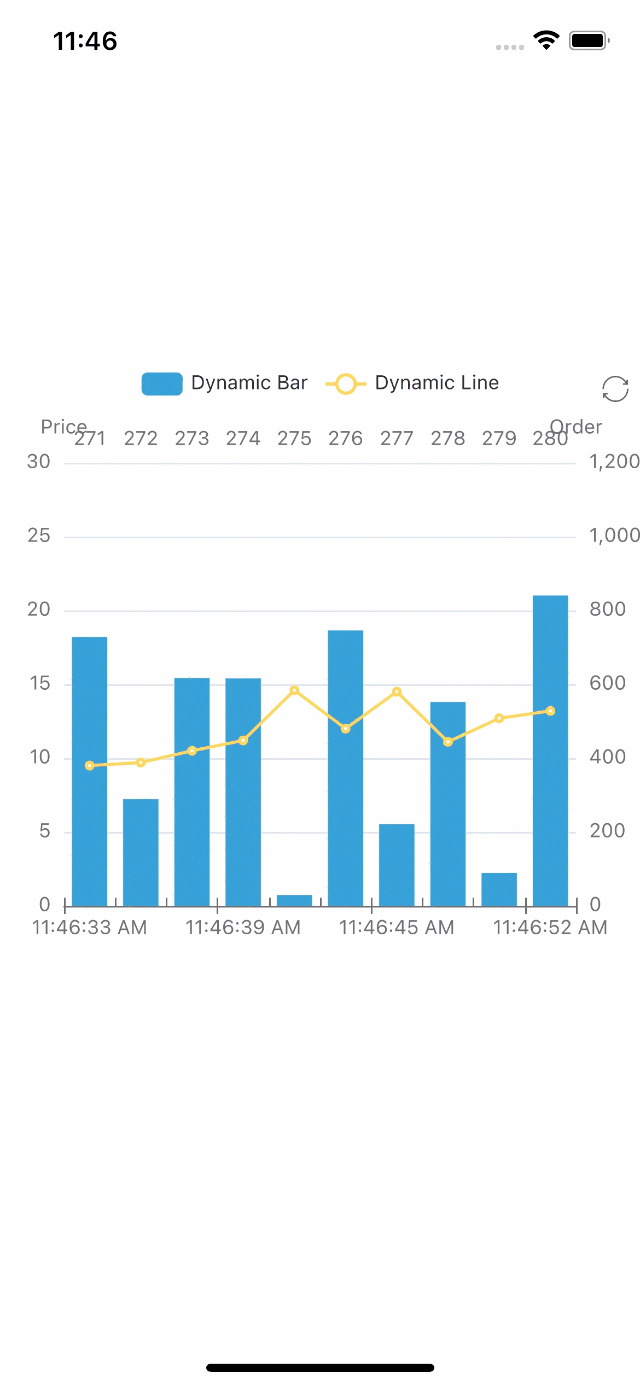 | 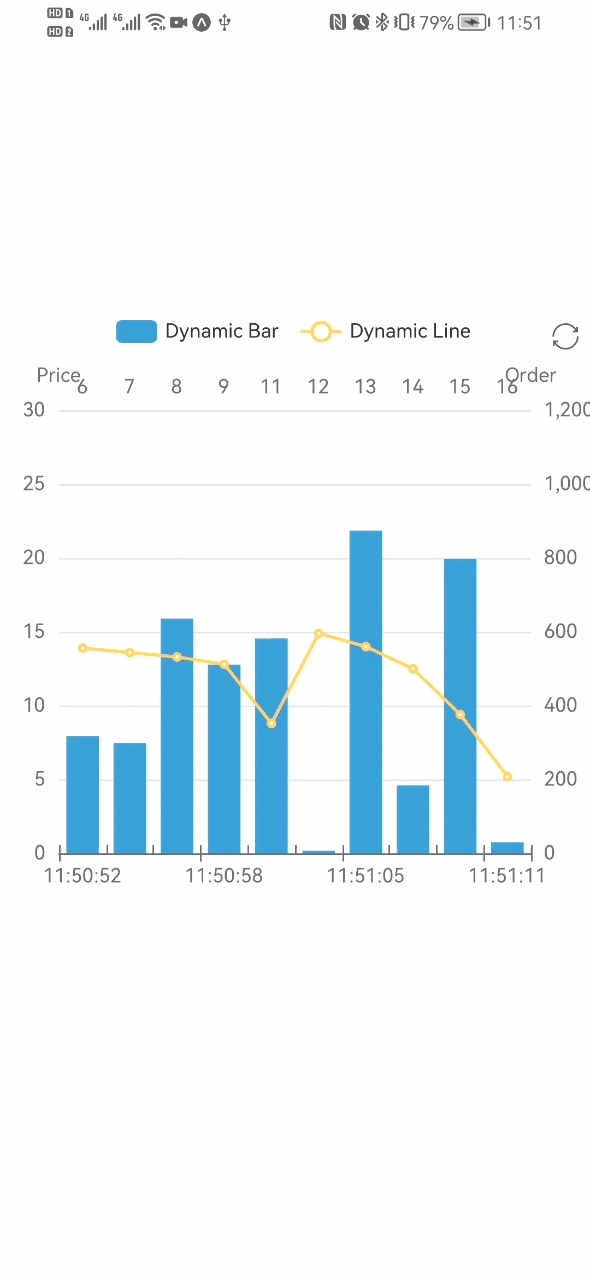 |
如果您想使用 react-native-skia,只需將 SvgChart 替換為 SkiaChart,然後使用 skia 作為渲染器。
有關更多圖表配置,請參閱 echarts 文檔。