建立一個自適應大小的圖表
在編碼過程中,有時我們不想直接定義固定大小的圖表,而是讓 ECharts 圖表自動適應容器大小。 在這裡,我們將提供一個簡單的示例來演示如何完成這個。
- 首先,與前面的示例一樣,匯入圖表依賴項。 在這裡,我們使用 LineChart,所以我們只匯入它。 在實踐中,您應該根據您的特定用例匯入圖表。
import React, { useState, useRef, useEffect } from "react";
import { StyleSheet, View, Dimensions } from "react-native";
import * as echarts from "echarts/core";
import { LineChart } from "echarts/charts";
import { GridComponent } from "echarts/components";
import { SkiaRenderer, SkiaChart } from "@wuba/react-native-echarts";
- 使用 echarts.use 註冊渲染器和圖表。
echarts.use([SkiaRenderer, LineChart, GridComponent]);
- 為 SkiaChart 元件建立一個參考,並使用 View 容器將其包裝起來。 使用 onLayout 獲取容器的寬度和高度,以便以後分配給 ECharts 圖表。
export default function App() {
const skiaRef = useRef<any>(null);
const chartRef = useRef<any>(null);
const [chartWidth, setChartWidth] = useState<number>(0);
const [chartHeight, setChartHeight] = useState<number>(0);
}
- 寫下圖表選項。
const option = {
xAxis: {
type: "category",
data: ["Mon", "Tue", "Wed", "Thu", "Fri", "Sat", "Sun"],
splitLine: {
show: true,
lineStyle: {
type: "dashed",
},
},
},
yAxis: {
type: "value",
min: "dataMin",
splitLine: {
show: true,
lineStyle: {
type: "dashed",
},
},
},
series: [
{
data: [150, 230, 224, 218, 135, 147, 260],
type: "line",
areaStyle: {
color: "rgba(230, 231, 231,0.8)",
},
lineStyle: {
color: "#d6d6d7",
},
symbol: "circle",
symbolSize: 8,
itemStyle: {
color: "#24262a",
},
},
],
};
- 建立一個圖表例項並設定選項。
let chart = echarts.init(skiaRef.current, "light", {
renderer: "skia",
width: chartWidth,
height: chartHeight,
});
chart.setOption(option);
遵循上述步驟後,我們有一個與父容器大小匹配的初始圖表。 如果我們還需要圖表根據外部條件調整其大小,還有一些步驟需要採取。 在這裡,我們將演示如何使圖表響應移動螢幕尺寸的變化。
- 註冊“尺寸”更改事件以監聽螢幕尺寸的變化。
const handleDimensionsChange = (e) => {
const { width, height } = e.screen;
};
useEffect(() => {
Dimensions.addEventListener("change", handleDimensionsChange);
return () => {
Dimensions.removeEventListener("change", handleDimensionsChange);
};
}, []);
- 檢測到螢幕尺寸變化後,重置圖表的尺寸。
const handleDimensionsChange = (e) => {
const { width, height } = e.screen;
setChartWidth(width);
setChartHeight(height);
};
- 重新繪製圖表。
useEffect(() => {
chartRef.current.resize({
width: chartWidth,
height: chartHeight,
});
}, [chartWidth, chartHeight]);
完整程式如下:
import React, { useState, useRef, useEffect } from "react";
import { StyleSheet, View, Dimensions } from "react-native";
import * as echarts from "echarts/core";
import { LineChart } from "echarts/charts";
import { GridComponent } from "echarts/components";
import { SkiaRenderer, SkiaChart } from "@wuba/react-native-echarts";
echarts.use([SkiaRenderer, LineChart, GridComponent]);
export default function App() {
const skiaRef = useRef<any>(null);
const chartRef = useRef<any>(null);
const [chartWidth, setChartWidth] = useState<number>(0);
const [chartHeight, setChartHeight] = useState<number>(0);
useEffect(() => {
Dimensions.addEventListener("change", handleDimensionsChange);
return () => {
Dimensions.removeEventListener("change", handleDimensionsChange);
};
}, []);
useEffect(() => {
const option = {
xAxis: {
type: "category",
data: ["Mon", "Tue", "Wed", "Thu", "Fri", "Sat", "Sun"],
splitLine: {
show: true,
lineStyle: {
type: "dashed",
},
},
},
yAxis: {
type: "value",
min: "dataMin",
splitLine: {
show: true,
lineStyle: {
type: "dashed",
},
},
},
series: [
{
data: [150, 230, 224, 218, 135, 147, 260],
type: "line",
areaStyle: {
color: "rgba(230, 231, 231,0.8)",
},
lineStyle: {
color: "#d6d6d7",
},
symbol: "circle",
symbolSize: 8,
itemStyle: {
color: "#24262a",
},
},
],
};
let chart: any;
if (skiaRef.current) {
chart = echarts.init(skiaRef.current, "light", {
renderer: "skia",
width: chartWidth,
height: chartHeight,
});
chart.setOption(option);
chartRef.current = chart;
}
return () => chart?.dispose();
}, []);
// watching for size changes, redraw the chart.
useEffect(() => {
chartRef.current.resize({
width: chartWidth,
height: chartHeight,
});
}, [chartWidth, chartHeight]);
// Get the width and height of the container
const handleLayout = (e) => {
const { width, height } = e.nativeEvent.layout;
setChartWidth(width);
setChartHeight(height);
};
// Screen orientation change event
const handleDimensionsChange = (e) => {
const { width, height } = e.screen;
setChartWidth(width);
setChartHeight(height);
};
// The parent container box must have width and height in order to inherit
return (
<View style={styles.container} onLayout={handleLayout}>
<SkiaChart ref={skiaRef} />
</View>
);
}
const styles = StyleSheet.create({
container: {
flex: 1,
alignItems: 'center',
justifyContent: 'center',
},
}
您應該看到以下螢幕:
| iOS | Android |
|---|---|
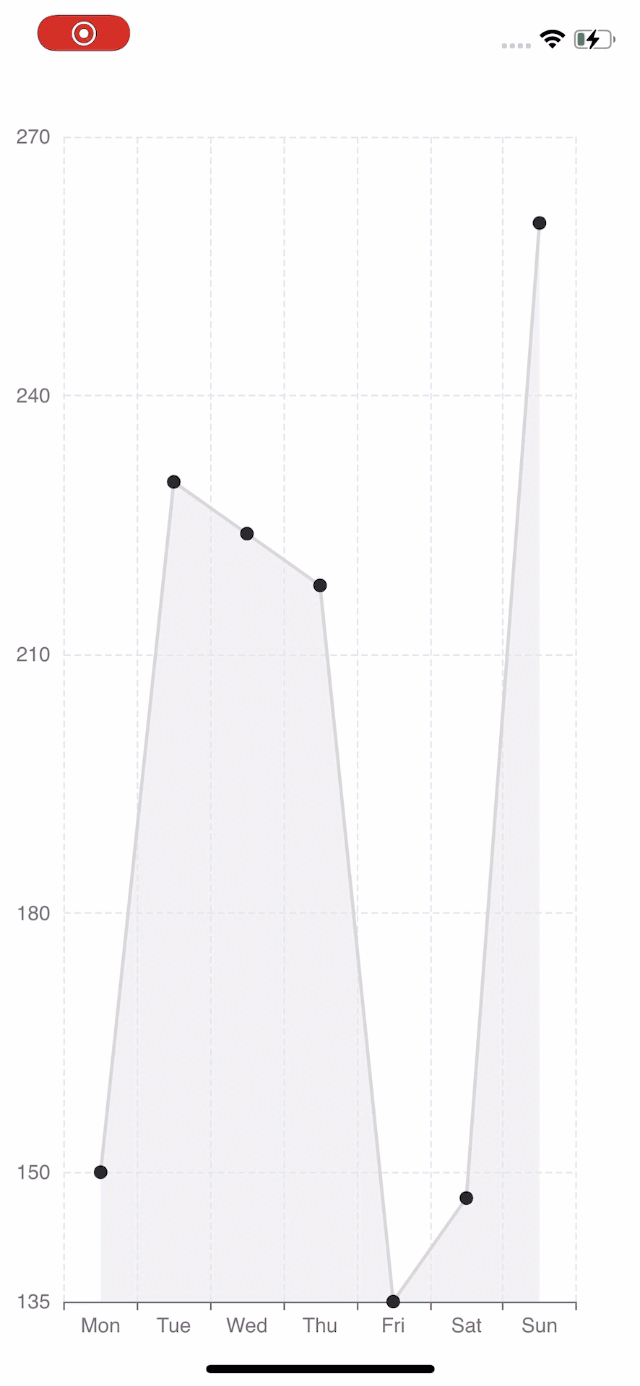 | 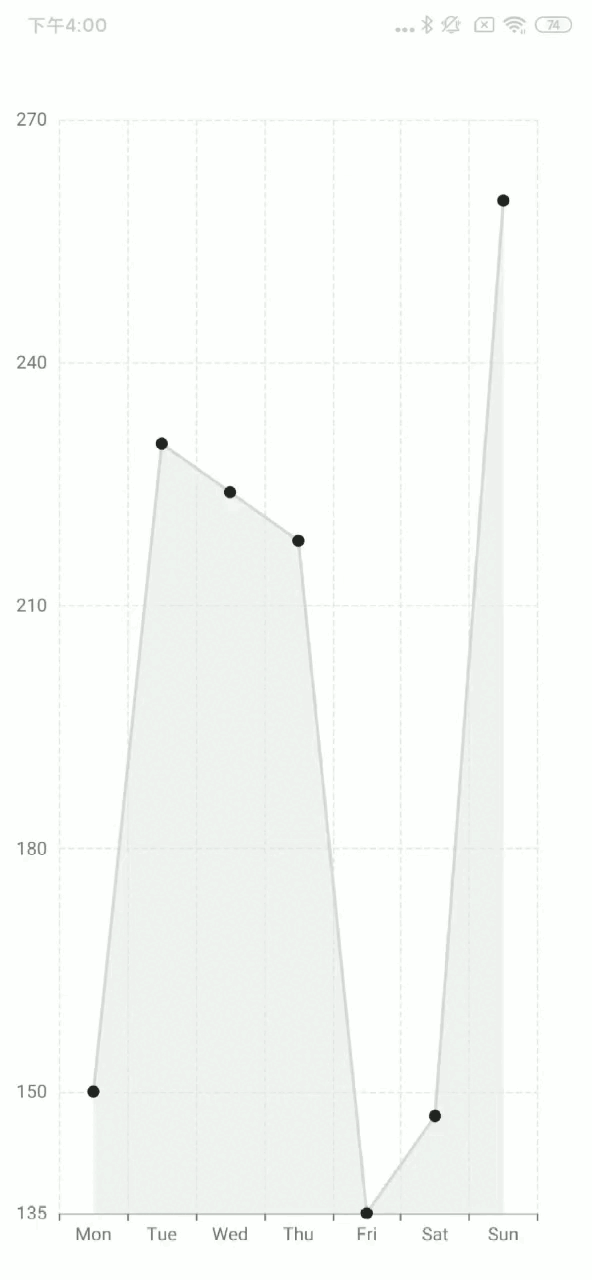 |
如果您想使用 react-native-svg,只需將 SkiaChart 替換為 SvgChart,然後使用 svg 作為渲染器。
有關更多圖表配置,請參閱 echarts 文件。